Powershell time; no really.

Now it’s time to get to get this thing moving. We’re going to go out to each of our server\instances and pull back the information for our tables, updating them with the stored procedures from the last section.
We’re going to be looking at this script [DB-DataPull.ps1]. It’s about as simple as I could get it for our needs. There’s not a lot of frills, but it’s a good cop and it. gets. results.
If you think you missed something you can go back to Part II: Stored Procedures or check out the Introduction.
Get this Jalopy on the Road
The only thing you need to do is specify where the repository is. If the repository is on your local machine in the DBAdmin database then you need to change nothing.
$RepositoryInstance = '(local)'
$RepositoryDB = 'DBAdmin'
After that you’re done. Seriously. The rest of this post is going to be about the nuts and bolts of the script and what does what and why. If you’re looking to just get it fired up then you’re done. Be gone with you.
What’s in the box?
The first few functions (Get-Type and Out-DataTable) are required to turn multi-line WMI-Object output into DataTables so we can insert them into the Repository. These have been cleaned up and/or modified to fit our needs but are based on the code in the two links I provided.
The Invoke-SQL function is a pared-down version of a pretty popular script for sending dynamic SQL directly to a SQL server. There’s not much to be said about this one other than it opens a connection, sends the command and returns the results as a datatable.
Time to get into the meat of the process. First up, let’s grab all the Instance information using the stored procedure we built in the last post.
$ConnectionString = Invoke-SQL -datasource $RepositoryInstance -database $RepositoryDB -sqlCommand "
EXEC dbo.prGetConnectionInformation;
"
Using a foreach loop to cycle through the rows and thus connecting to each instance to pull the information. We’ll remove the ‘\\MSSQLSERVER’ part since that will actually break our connection, even though it’s the name of the instance (For more information on why this is, see every other Microsoft product ever created).
foreach ($Row in $ConnectionString.Rows)
{
Try
{
$SubConnection = $($Row[0]) -replace '\\MSSQLSERVER',''
$InstanceID = $($Row[2])
Write-Debug $InstanceID
Write-Debug $SubConnection
$Version = Invoke-SQL -datasource $SubConnection -database master -sqlCommand "
SELECT SERVERPROPERTY('productversion'), SERVERPROPERTY ('productlevel'), SERVERPROPERTY ('edition'), @@VERSION
"
}
...
And then with another loop we use dbo.UpdateInstanceList to push all that into our database.
Invoke-SQL -datasource $RepositoryInstance -database $RepositoryDB -sqlCommand "
EXEC dbo.prUpdateInstanceList
@MSSQLVersionLong = '$MSSQLVersionLong'
,@MSSQLVersion = '$MSSQLVersion'
,@MSSQLEdition = '$MSSQLEdition'
,@MSSQLServicePack = '$MSSQLServicePack'
,@InstanceId = $InstanceID
"
That’s it for the Instance information, let’s get the database information. We use the same process to generate the connections as we did before, so I’m going to skip that. The only change you should note is the inclusion of the statement TRUNCATE TABLE dbo.DatabaseList since we are going to completely repopulate it. This way no matter if databases are added or removed, we’re starting each pull with a clean slate.
We get our data via a cte…
$DataPull = Invoke-SQL -datasource $SubConnection -database master -sqlCommand "
with fs
as
(
select database_id, type, size * 8.0 / 1024 size
from sys.master_files
)
select
$InstanceID AS 'InstanceId',
name,
(select sum(size) from fs where type = 0 and fs.database_id = db.database_id) AS DataFileSizeMB
from sys.databases db
ORDER BY DataFileSizeMB
"
…and push it into the Repository via our stored procedure.
Invoke-SQL -datasource $RepositoryInstance -database $RepositoryDB -sqlCommand "
EXEC dbo.prInsertDatabaseList
@DatabaseName = '$DatabaseName'
,@InstanceListId = '$InstanceListId'
,@Size = $Size"
Lastly, we’ll get Service and Server information with the same rinse-and-repeat method, with one notable exception. If you try to return the results of a WMI-Object and parse it into a SQL table, then you’re going to have a bad time.
This is where our two functions from the beginning come in to play. Out-DataTable and its sidekick Get-Type return the results into the proper type for our foreach loop.
$ServerInfo = Get-WmiObject win32_Service -Computer $Row[0] |
where {$_.DisplayName -match "SQL Server"} |
select SystemName, DisplayName, Name, State, StartMode, StartName | Out-DataTable
Now, if you run EXEC dbo.prGetInventory on your Repository database, you should see all of the information you could ever want right there. Magic.
But Wait, There’s More!
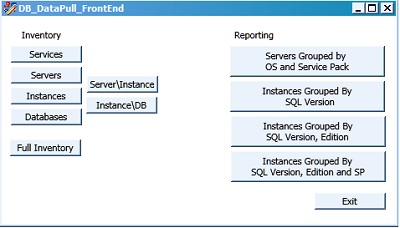
Now we’ve got all the data in one place, which is nice and all, but what if we want to get this information quickly? Sure we can jump into SSMS and run the procedures that have the data we want. However, I propose we make a GUI front-end so we can win friends and get free drinks.
We’ll do that in Part IV: The Voyage Home GUI Front-End.
–Charlton Julius
You must be logged in to post a comment.